Residential ePermit for home builders & contractors
-
New user
You need to be a registered business owner.
-
Returning user
Applications available on ePermit
Development permits
- New single detached dwellings and semi-detached dwellings (contextual and discretionary)
- Secondary and backyard suites
Building permits
- Single detached dwellings and semi-detached dwellings
- Secondary and backyard suites
- Basement developments
- Detached garages and sheds
- Uncovered decks and balconies
- Home renovations and additions
- Retaining walls
- Wood burning fireplaces and stoves
- Hot tubs, pools and ponds
- Demolitions
Frequently asked questions
How do I resubmit a project after I have made revisions?
Once you have completed the requested updates to the project, select the “submit” button on the bottom right of the page.
- Please note: changes to an existing document is done by updating the existing document, not adding as a new document.
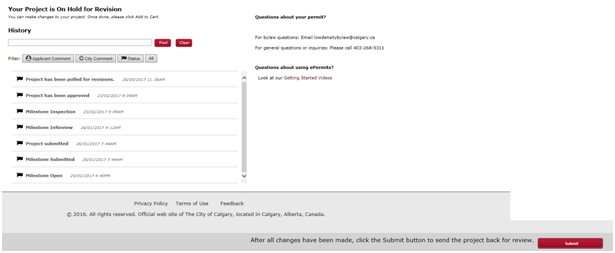
Prior to the permit being issued (no revision fee is charged). After a permit has been issued (a revision fee is applicable).
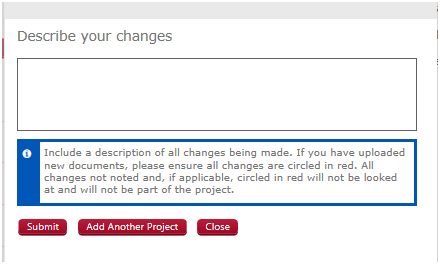
Select “submit” to complete the resubmission. Selecting this option will not automatically result in a charge, as payment is dependent on the type of changes made to the permit. You will be directed to a payment cart if the changes require additional fees. Selecting “add another project” allows another project to be added to the cart. The revision will not be submitted until the cart is completed.
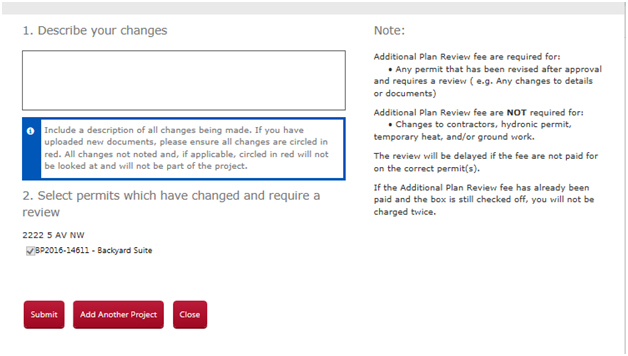
How do revisions work?
A revision can be prompted by two actions. It can either be initiated by the applicant or by the safety codes officer post approval.
Revisions can be initiated by the applicant at any point in the permit review process by selecting “pull for revision” while in the project. If a revision is requested after approval, an additional plans review fee will be required, as well as any details changes that require additional fees.
A safety codes officer can push for a revision post approval and request additional information. You will not be charged the additional plans review fee in this circumstance.
What can be updated on a project without having to pull for a revision?
Two things can be updated on a project without having to pull for a revision. They are:
- Changing a contractor
- On new house permits, you can update your contractors at any time by updating their business identification number (BID). The BID can be obtained from the trade you are using, and can be found on their City of Calgary business licence.
- For residential improvement projects and demolition permits, an email must be sent to cas_epermit@calgary.ca with the name of the new contractor.
- Contact information can be within the project. In the top left corner under the permit information, click on "click here for contact info," than click “edit info” to make a change to project name or contact information.
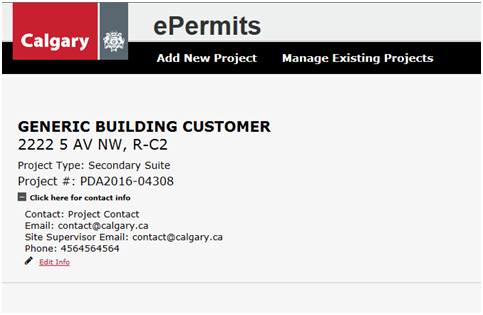
What can be updated on a project without having to pull for a revision?
Two things can be updated on a project without having to pull for a revision. They are:
- Changing a contractor
- On new house permits, you can update your contractors at any time by updating their business identification number (BID). The BID can be obtained from the trade you are using, and can be found on their City of Calgary business licence.
- For residential improvement projects and demolition permits, an email must be sent to cas_epermit@calgary.ca with the name of the new contractor.
- Contact information can be within the project. In the top left corner under the permit information, click on "click here for contact info," than click “edit info” to make a change to project name or contact information.
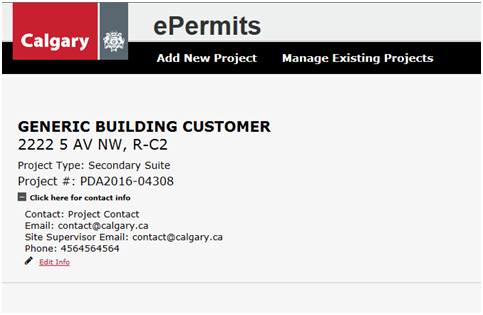
What is the difference between “resubmit” and “push for revisions”?
Resubmit is a process where additional information or revisions to the drawings/details tab are required before approval.
Push for revision is a post approval revision and is requested by the safety codes officer. No additional plans review fees are required. It is used when an application is changing the use description (contextual to discretionary), which allows the applicant to submit any additional fees or the calculation of a refund. This is not the same process used for the collection of fees for “prior to release” conditions (like driveway securities, off-site levy, etc).
I’m having trouble with my document. How do I fix the issue?
There are a few things you can check if you’re having issues with uploading your document. They are:
- File type limitations: file types are limited to .pdf, .doc, .docx, .xls, .xlsx, .jpg, .jpeg, or .txt. Documents must be uploaded under the correct document type. If you have more than one file that needs to fit into one document type, you will have to combine those files into a single file.
- A character limitation: do not use special characters when naming your files.
- File size limitation: there is a 10 MB limit.
- If the file size is too large, you may have to remove pages or information that can be included in another document type. For example, “construction details” can be removed and uploaded under “architectural – construction details,” instead of being combined with your floor plans and elevations under “architectural – residential drawings”
- Remove any colour photographs or 3D renderings that are not required as part of the permit.
- For development permits: site plans cannot be included with the residential drawings, and need to be removed from “architectural – residential drawings” and uploaded only under “architectural – site plan.”
How do I get a partial permit issued?
A partial permit is automatically issued on single construction permits in developing areas. It can be found under the "files" tab as a permit document.
When submitting a single construction permit in the developed area, it will take one business day before the partial permit is issued. If you cannot find the partial permit in the files tab, please contact cas_epermit@calgary.ca.
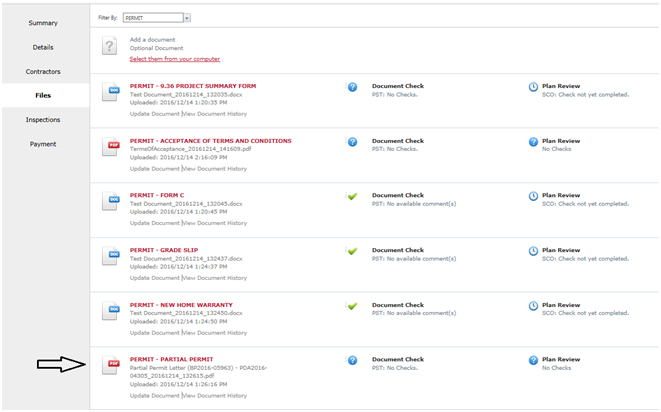
What documents belong under each document type?
It is important to upload the correct document under the appropriate document type, otherwise it will result in delays.
- Architectural – residential drawings: only include the building drawings like floor plans, elevations, structural cross sections, etc. The site plan should not be included in this drawing set. Refer to the requirement list for all of the required drawings.
- Architectural – site/block plan: a one-page document showing the entire parcel of land that the building is going to be situated on, including the proposed building.
- Permit – grade slip: provide a copy of the building grade slip from development servicing, ensuring that any new or altered utility service systems are designed and installed to meet the requirements of all applicable codes and design standards.
- Permit – new home warranty: provide the Government of Alberta document for the New Home Buyer Protection Program (NHBPP), complete with a registrar seal for the project address. For more information, visit homewarranty.alberta.ca.
- Permit – 9.36 project summary form
- Structural – floor joist: floor joist layouts typically drawn by the joist supplier.
- Structural – roof layout: roof truss layouts typically drawn by the roof truss supplier.
- Architectural – construction details: larger scale details (flashing details and section details).
- Supporting document – condo board letter of authorization: this document is required when doing any work to a building that has a condo board.
How do I know if my project has been submitted?
The statuses that indicate the permit has been submitted to The City are ”pre-screen” and “project review.” The statuses of “revision” and “re-submission” mean that the permit is under the applicant’s control and requires an update before resubmitting to The City.
What does an error message mean?
An error message could mean:
- The parcel is not cleared for permits. Please contact your subdivision file manager.
- You have used an invalid business ID number. This means that the business licence has expired or the trade does not have the proper qualifications on their licence. In these cases, you must contact the contractor of the trade to get them to update their licence.
If you received an error message that is not covered above, email cas_epermit@calgary.ca with a screen shot of the error message, a description of what the issue is and the tasks you were doing.
What does each project status mean?
- Open: the applicant has opened a new project and has not paid/submitted it to The City yet.
- Pre-screen: application is with The City and the documents are being reviewed before being passed on to bylaw and code review.
- Project review: application is with The City and under bylaw and code review.
- Revision: application has been pulled for revision. It is not with The City for review.
- Re-submission: project has been sent back to the applicant to update documents or details.
- Approved for construction: permit has been issued.
- Completed: inspections have been completed.
- Declined: permit has been cancelled.
How do I apply for multiple projects at once?
After uploading all the documents and required information for one permit, you are given the option to add more permits to the cart by clicking the “add another permit” button. This will allow you to pay for multiple projects at once.
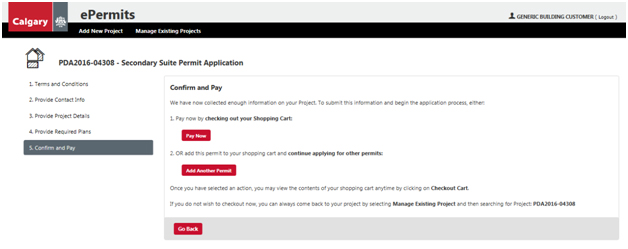
What are the timelines for ePermit applications?
Timelines are the same as paper applications. For a single construction permit, they are 21 calendar days or less. For residential improvement projects, they are seven calendar days or less. Simple projects like decks, garages, basements or hot tubs may be processed in one day.
My project has not been assigned to a safety codes officer. When will it be assigned?
Projects are completed in the order of submission and are assigned only once they hit the front of the queue. If it has been over 21 days and you have not been assigned a safety codes officer, contact the Planning Services Centre at 403-268-5311.
Why can’t I book an inspection?
You may not be able to book an inspection for the following reasons:
- The file has been pulled for revisions or pushed for revisions by the safety codes officer, putting the project back into an under review status.
- The permit has not been issued.
- If out of sequence inspections have not been completed, proceeding to the next inspection phase is not possible.
- No further inspections are required.
How do I request an address update?
This can be requested when you put in the wrong address on a permit or when there has been an address change. To update the address, call our Planning Services Centre at 403-268-5311 or email cas_epermit@calgary.ca.
What happens when the ePermit system is down?
If the ePermit system is down, call the Planning Services Centre at 403-268-5311 during business hours Monday to Friday, 8 a.m. - 4:15 p.m. or email residentialepermit@calgary.ca. If the ePermit system is down, typically it will be fixed within an hour.
How do I book inspections?
Go to inspections.calgary.ca.
How do I extend or reinstate my building permit?
Call the trades desk at 403-268-1488.
When and how will I get my refund on an ePermit?
Refunds are processed within six weeks, and will be charged back to the original form of payment.
What methods of payment does ePermit take?
ePermit takes credit card only, either Mastercard, Visa or American Express.
What is a PDA number, and how is it different than my building permit number?
A PDA number is your project number. This can cover multiple building permits under the same address; a single construction permit for a new house with a detached garage will have two building permit numbers under the same PDA number.
I bought out a company and want to merge our Vista accounts. Can this be done?
Vista accounts cannot be merged. You will need to continue to use one of the existing accounts.
ePermit updates and training videos
View the playlist for all ePermit training videos.
Planning Services Centre
Hours:
Monday - Friday
8 a.m. - 4 p.m. (MT)
Live chat:
calgary.ca/livechat
Call:
403-268-5311
In person:
Planning Services Centre,
3rd floor, Municipal building
800 Macleod Trail SE
Book an eAppointment for in person services at appointment.calgary.ca
Please note: The Property Research Counter will be temporarily closed from
8:00 - 9 a.m. (MT) on the first Tuesday of each month.
Advantages
- Apply 24/7
- Book inspections easily; no need to call 311
- Instant correspondence; emails are sent out each stage
- No finding or paying for downtown parking or standing in line
- No more printing multiple copies of drawings
- Update permits online: contacts, contractors and drawings or permit details
- See who is reviewing your file

