Employee Portal FAQ
This page is intended to help City of Calgary employees successfully log on to The City of Calgary Employee Portal and reach the employee myCity website from outside The City’s computer network.
If you are logged on to The City network, you can go directly to the myCity website.
Before you begin
Read the technical requirements needed to access The City of Calgary Employee Portal.
Make sure you have your City of Calgary Username and Password available. If you do not know your Username and/or password, please contact the IT Help Desk at 403-268-8008 (24/7).
Note: If you regularly log on to The City network and have a Calgary.ca email address, please use your regular network username@calgary.ca and Password to register and log on the Employee Portal.
1. First time visiting calgary.ca/employeeportal
Make sure you have your City of Calgary Username and Password available.
If you do not know your Username and/or password, please contact the IT Help Desk at 403-268-8008 (24/7).
In order to access the Employee Portal, you will first need to set up a security feature called Multi Factor Authentication (MFA). Follow the steps below to set up MFA.
- Click Log On.
- Sign in to your account using the format, username@calgary.ca. For example, if your name is Jane Smith, you will type jsmith@calgary.ca (not your email address Jane.Smith@calgary.ca). Click the Next button.
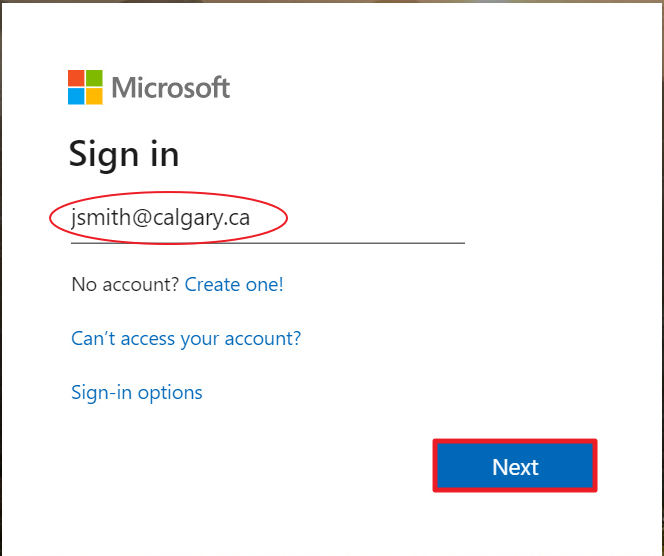
- Enter your network password (what you use to log into your work computer). Click the Sign in button.
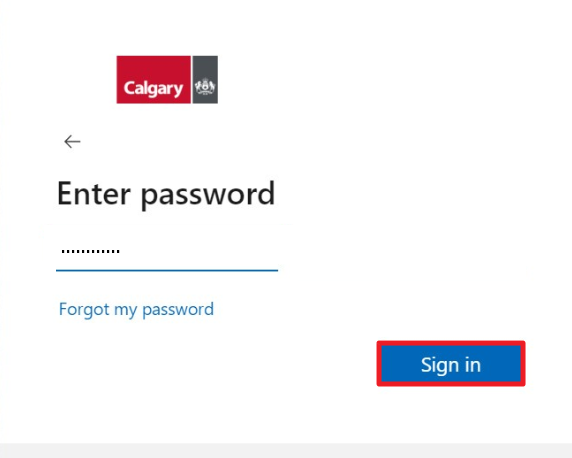
- You will be prompted for more information. Click the Next button.
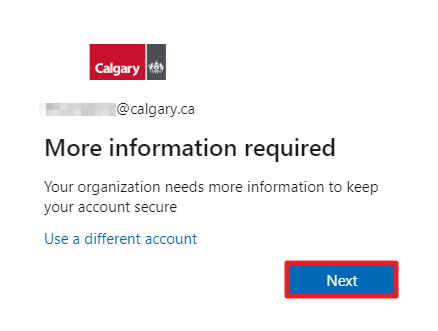
- You will be asked to set up two methods of authentication. The default method is the Microsoft Authenticator app. Click Next and follow the prompts on the screen.
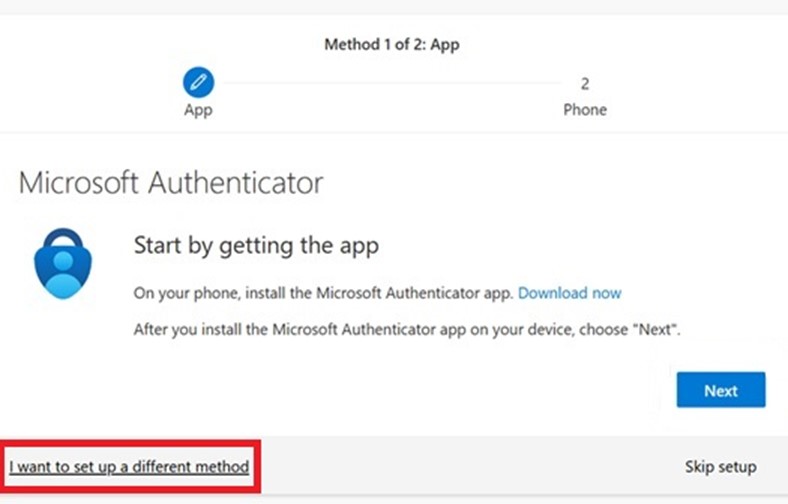
If you want to use another method, click I want to set up a different method and follow the prompts on the screen.
- After you have set up the first method, you will be asked to set up a second method of authentication.
After you have successfully set up both methods for security verification, you should be taken to the myCity homepage.
2. Logging on to Calgary.ca/employeeportal
Once you have registered for MFA and set up your security questions, you can access the Employee Portal anytime you are outside The City’s computer network.
- Click Log On.
- Sign in to your account using the format, username@calgary.ca. For example, if your name is Jane Smith, you will type jsmith@calgary.ca (not your email address Jane.Smith@calgary.ca). Click the Next button.
- Enter your network password (what you use to log into your work computer). Click the Sign in button.
- You will then be prompted to authenticate. E.g. a text message code, authenticator app, phone call, etc. Follow the prompts on the screen.
- You will then be taken to the myCity web page.
3. I forgot my Username
Please contact the IT Help Desk at 403-268-8008 (24/7).

